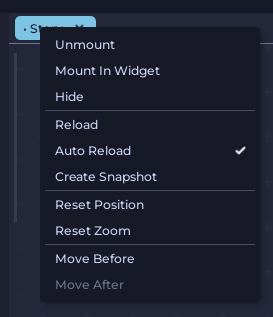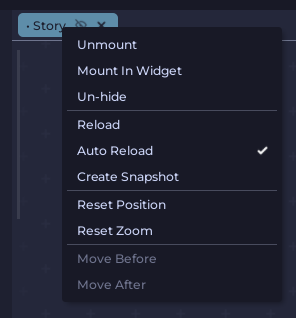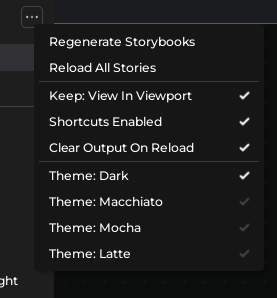Extra Features
Additionally, Let's see some extra features and options UI Labs offers.
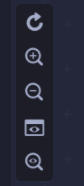
View In Explorer E
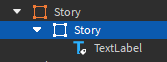
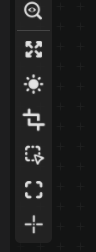
Fullscreen Mode F
This will make the story explorer and the previews list dissapear, so the story takes up the whole screen. Click it again to bring them back

Auto Reloading
By default, UI Labs will detect any changes on the scripts you have required and automatically reload the story. You can turn this off.
Right Click your Story Tab and toggle
This allows you to compare different versions of the same story by mounting it twice, and turning off on one of them.
Hiding Stories
You can hide stories when you have multiple of them mounted. This disables the Visible property.
For this you can Right Click your Story Tab and choose
You can show it again by clicking
Creating Snapshots
You can create a snapshot of the current story UI by Right Click your Story Tab and choosing
This clones the current UI and saves it in a ScreenGui inside StarterGui
This will not clone the story, only the UI. No code will be running

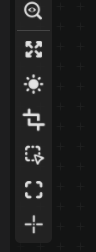
Invert Background F
This will make dark backgrounds light, for better contrast in your story.
Clear Output on Reload
UI Labs has an option that clears the output when the story you are selecting is reloaded.
This is disabled by default, you can enable it in the dropdown menu that appears in the ( ... ) at the Side Panel.